In my previous post, I talked about the benefits of replacing native WordPress comments with Disqus. A popular alternative to Disqus is Facebook comments. Below I talk about the pros and cons of taking this route and then round off with directions to enable Facebook comments on your blog.
WordPress Facebook comments pros and cons
WordPress Facebook comments pros and cons
People can use their Facebook accounts to log in. There are no hoops to jump through remembering another password or solving captchas.
Comments will also appear on the feed of the person who commented along with a link back to the original post. Any of their circle of friends could see that comment, thereby introducing friends of friends and their network to your content. Potentially you could widen your reach very quickly, especially if a comment were to go viral. If you see that a friend has commented, you are much more likely to join in too since you have a connection with that person.
Facebook has powerful spam filters, WordPress does not have spam filtering, you have to install the Akismet plugin to get it, and it is not free for commercial sites.
You are more likely to receive genuine comments, rather than disingenuous ones from people focused on obtaining backlinks.
Pressure is taken off your website to process and store the comments as they come in.
Integration with WordPress is straightforward.
It is free!
How to install WordPress Facebook comments
People without a Facebook account cannot comment.
Some workplaces block Facebook access.
You relinquish ownership, comments are subject to Facebook’s terms of service, for them to use as they see fit.
Facebook comments on your site won’t hurt your SEO, but on the other hand, it won’t help in the same way that having the comments stored directly on your site. Facebook comments appear within an IFRAME element so will not be crawled by a Google search bot.
Loading content from an external source will affect the overall load time of the page. Your site has to make contact with the Facebook servers to render the comments. However, it should not affect ‘time to first byte’, i.e. the speed at which your web page first appears to your user, so crucially, your visitors should not notice any difference.
If you switch back to WordPress comments, you can’t import the Facebook comments back to your site. Facebook used to allow you to set up mirroring back to a URL, but they have removed this facility.
How to install WordPress Facebook comments
Before you can use Facebook comments you need to create an APP ID, you can get one here:
https://developers.facebook.com/apps.
On the Facebook developers site, click on ‘Add a new APP’ box then enter a name for your new app. Skip the ‘select a scenario’ box.
When you first create an APP, it will be in development mode. Turn the APP live using the status switch on the top right of the screen.
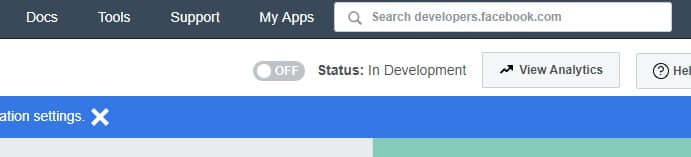
Switching your app ON may prompt for some mandatory information such completion of the privacy policy URL.
Copy the APP ID and keep a note of it as you will need it in the next step.
Install this plugin. If you are not sure how to install a plugin see this post.
Then go to the new ‘FB comments‘ tab and paste in the APP ID.
The plugin adds a new meta box into the post editor to allow you to toggle FB comments on and off, and it is turned on by default. It is separate to the WordPress comments switch which you need to turn off manually otherwise you will have two comment boxes appearing at the bottom of posts.
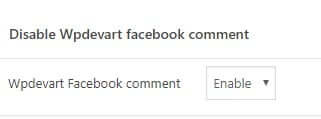
How to moderate Facebook comments
Add the accounts of people who can moderate your Facebook comments here:
https://developers.facebook.com/tools/comments
Select ‘Settings‘ then on the ‘Moderators‘ tab enter the users who can moderate. On the ‘Moderation Rules‘ tab, you can set up rules such as more aggressive spam filtering and flag comments containing links.
Comments ready for review will appear under the ‘Review’ tab.



