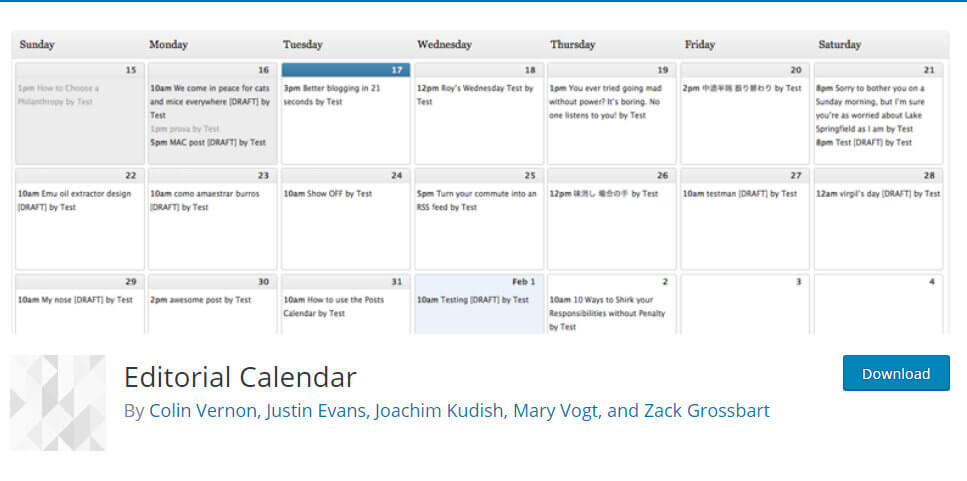One of the things I advise bloggers to set up is an editorial calendar. That way you can plan ahead, keep a regular posting schedule and just feel that bit more organised. I feel so much more in control when I have posts planned for months, weeks, or even just a day ahead.
What I like to do also is to schedule posts to publish automatically. I can be sitting in a cafe, or having lunch with a friend, and then I might glance at my phone and notice that a little fairy has published my post. How wonderful!
In this post today, I am going to show you the plugin I use to help plan posts ahead of time, how I schedule my posts, and what I do to avoid the dreaded ‘missed schedule’ post status.
The plugin I use to plan my editorial calendar
Now, I’ve had a bit of love/hate relationship with this particular plugin, because for a time it was glitchy and I uninstalled it for a while. But now it’s back and seems to be running perfectly. It is very simple to use which is one of the things I love about it. I have it bookmarked in my browser so I can always go to it quickly and continue planning, creating and writing.
The plugin I’m talking about is called WordPress Editorial Calendar.
All you do is drag posts from the drafts area on to dates, and from there you can drag them around again. Super-easy!
How to schedule a post ahead of time
If you set a post to publish ahead of time rather than ‘immediately’ and then hit the big blue button, it causes the post to have a status of ‘scheduled’. It will then automatically publish at the time you set.
This is my favourite way of publishing, I very rarely publish posts immediately anymore.
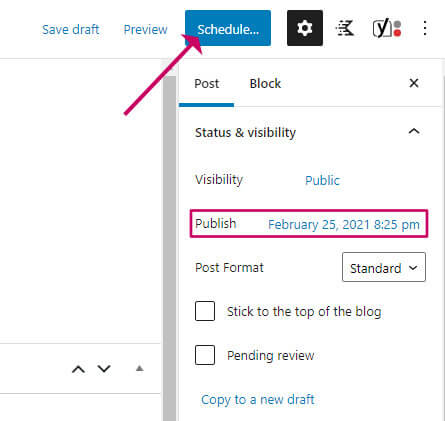
You can use the WordPress Editorial Calendar to schedule posts too. Drag your draft post onto a date and then click the Quick Edit link and you will then be able to set the publish time and set the status to Scheduled.
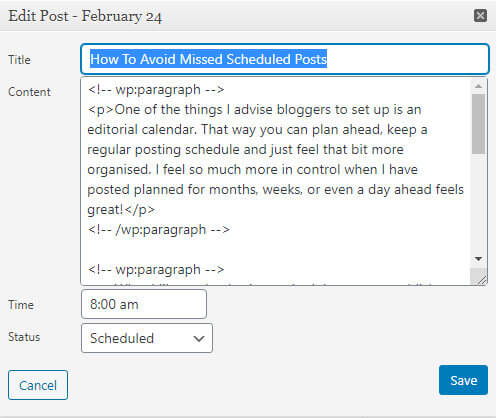
What to do if scheduled posts miss their published date
With the best will in the world, technology sometimes just says ‘no’ doesn’t it? You think you have been super organised to write and schedule your post ahead of time only to find the post says ‘Missed Schedule’ next to it in red.
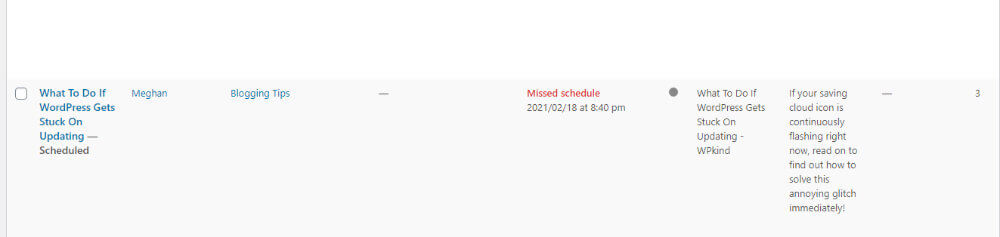
The plugin I use to plan my editorial calendar
To keep itself efficient, WordPress has a system, where it keeps all the tasks that need to be done in a queue. When someone visits your website, WordPress has an internal trigger called a ‘cron’ which sets off a process to go through all the tasks and run them in one go. One of those tasks will be to publish any posts that have met their date for posting.
If no-one has visited your site, or you have front-end caching that prevents the back-end WordPress code from running, the tasks will not get run, and your post will miss its slot for getting published.
How to schedule a post ahead of time
There are two ways you can handle this.
1. Set up a CRON on your web hosting to run wp-cron.php periodically.
This sounds a little technical, but isn’t really, all you are doing here is running one of the WordPress PHP files automatically at specific times past the hour.
I currently host at Cloudways and it is pretty easy to do from their control panel.
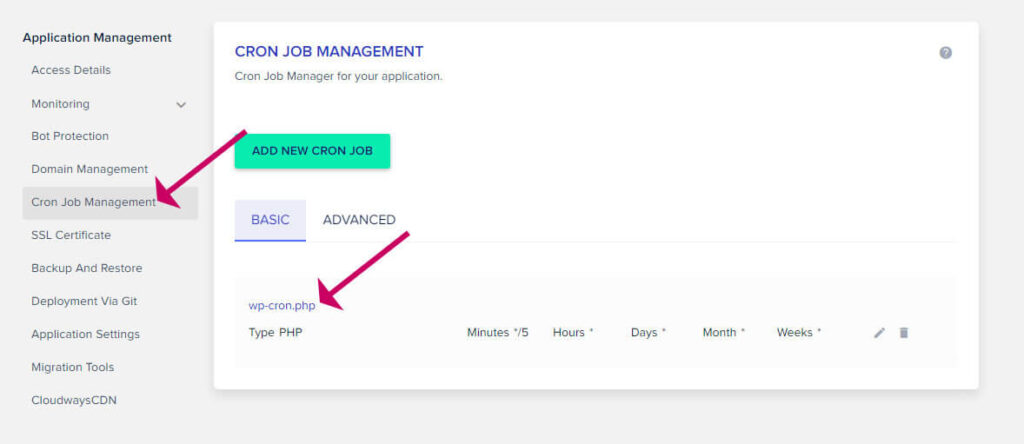
You can also set one up quite easily on Siteground hosting. If you are not sure of the command to use then do raise a ticket with Siteground.
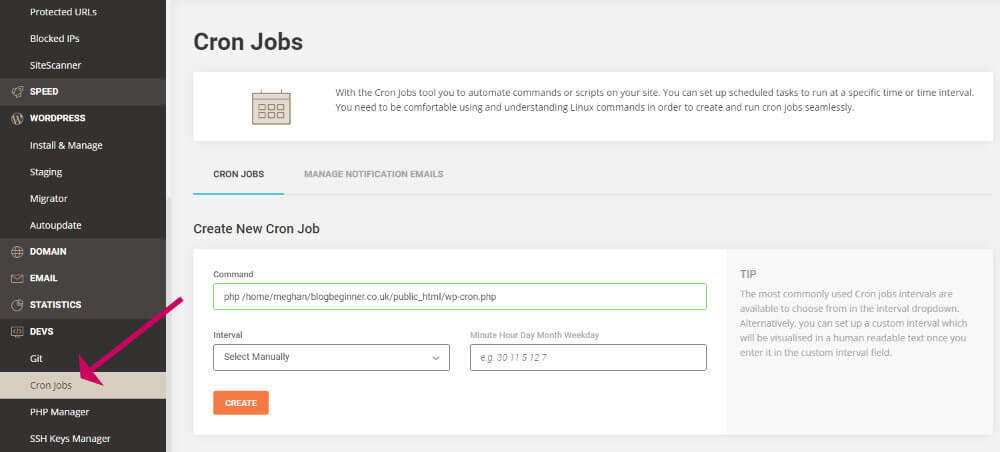
There is one last thing you can do. It isn’t obligatory, but will help your site to run a little faster. That is to disable WordPress’s own internal cron. You can do that by adding this line of code to your wp-config.php file:
define('DISABLE_WP_CRON', 'true');Note: only do this if you have set up a CRON in your web hosting first.
2. Use a plugin
I tried to be the least technical as I could in point 1, but I don’t blame you if you find it a bit daunting and would rather pop over to Plugins->Add New to solve the issue!
I have you covered there too with a plugin called Missed Scheduled Posts Publisher by WP Beginner.
I have had hit and miss experience with missed scheduled plugins in the past, but this one has a new approach by triggering itself when someone visits your website. I’ve tested it with a post in ‘missed schedule’ state. All I had to do was visit the homepage and I found the post to be immediately published. It seems to have a system of mopping up the missed scheduled posts that WordPress on its own seems to overlook.
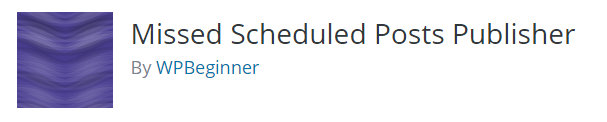
There are no settings to make, to get the plugin working you only need install it.
Final thoughts on avoiding missed scheduled posts
This issue can be solved pretty easily by using a CRON as described above. If you have trouble then don’t hesitate to ask your web host support, that is something they would definitely be poised to help you with.
If you would rather use a plugin instead, there is a great alternative in the form of WP Beginner’s plugin, Missed Scheduled Posts Publisher.
Which method do you use? Let me know in the comments.