Are you finding that all your new posts are going into the ‘uncategorized’ category in WordPress?
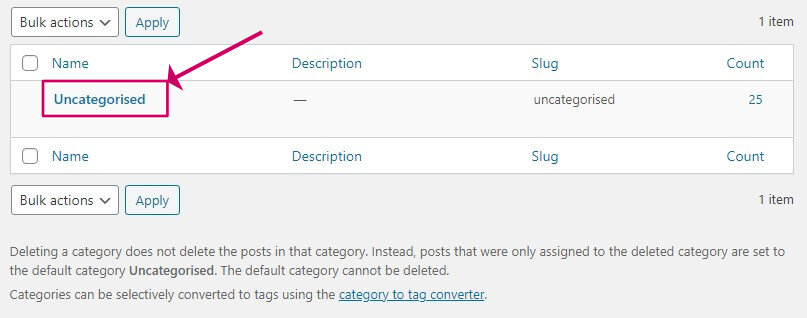
Have you created more categories, but keep forgetting to put your new posts in those new categories, and you end up with a tonne of posts in the uncategorised category?
So, you go to delete the uncategorised category, and then find you can’t?
In this post, I want to explain how you can rid your blog of the uncategorised category completely, so you never have to remember again!
Video – How to remove the uncategorised category from WordPress
No time to read? Watch the video instead.
Why remove the uncategorized category from WordPress?
Each and every post you create on WordPress has to go in at least one category, that is why WordPress creates one for you at the start. It has no idea what your blog is about so it calls it ‘uncategorised’.
You can create more categories. But there is always one that is the default, and when you first install WordPress it is always the ‘uncategorised’ category that is chosen for the default unless you purposely change it to something else.
For each category you create in WordPress there is always an associated archive page that lists out all the posts that belong to that category. This is usually good for SEO because you will have URLs like this in your blog
https://myblog.com/category/fishingUnless you remove the ‘uncatgegorised’ category, you will also find that you have an archive page like this:
https://myblog.com/category/uncategorisedThis is not so good for SEO, plus it makes your blog difficult to navigate with so many blog posts without a proper home!
How to remove the uncategorized category from WordPress
Before you start, it is a good idea to go through all your posts that are currently in the ‘uncategorised’ category and put them in an actual category. If you don’t do that WordPress puts all the posts that were previously in the ‘uncategorised’ category in the first category it finds, which may not be what you want.
You can find all the uncategorised posts by popping over to Posts->Categories and then clicking the number in the Count column.
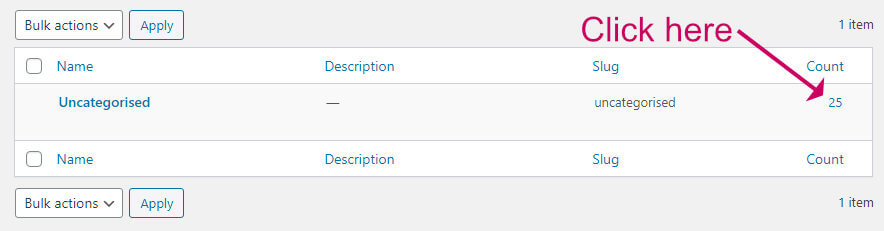
Then, you can edit each post or do a bulk update to change the category of all of them.
Now, let’s go through what to do next.
Video – How to remove the uncategorised category from WordPress
If you currently have only the ‘uncategorized’ category then you need to add at least one more.
Head over to Posts->Categories.
- Enter a category Name
- Click Add New Category
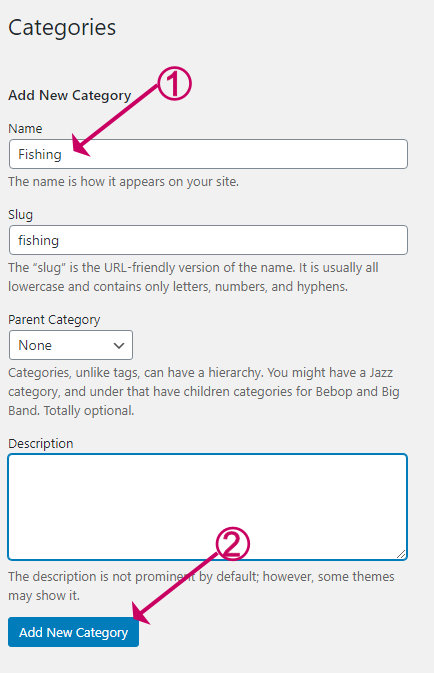
Why remove the uncategorized category from WordPress?
Now we will change the default category to one we created ourselves.
- Go to Settings->Writing
- Change the Default Post Category to something other than ‘uncategorised’
- Click Save Changes
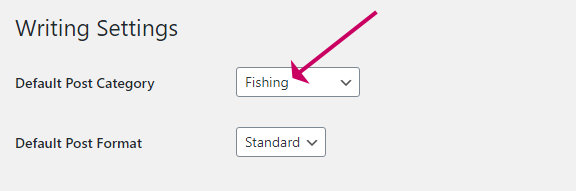
How to remove the uncategorized category from WordPress
Now we can go back to the categories list and delete the ‘uncategorised’ category from WordPress.
- Go to Posts->Categories
- Hover your mouse over the Uncategorised category
- Click Delete
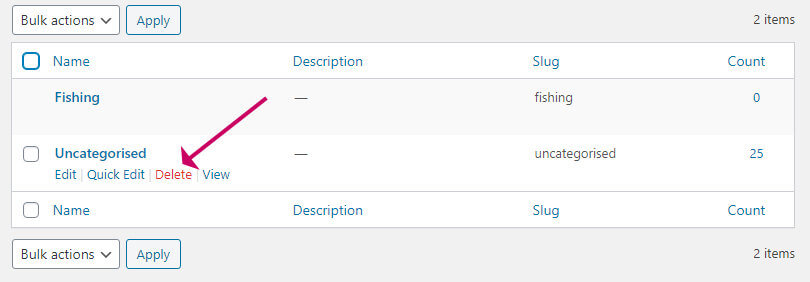
Or
- Tick the Uncategorised category
- Choose Delete from the Bulk actions dropdown
- Click Apply
That’s it! You should now find that if you don’t add your new post to a specific category, they get added to your new default category.
Finishing Up
In this post I have taken you though how to change the default category and then remove the uncategorised category from WordPress. It’s easy to do once you know how but certainly not obvious.



