When you set up your WordPress blog, one of the first things you will want to do is install a WordPress plugin.
There are thousands of plugins available; if you can think of it, then there is a plugin for that!
WordPress.org has a repository of free plugins; some of these have premium upgrades. You can also browse through all plugins available in the repository by going to Plugins->Add New from the admin screen of your WordPress site.
You can buy plugins directly from a developer, or you can buy from a plugin seller such as CodeCanyon. Here are my Essential WordPress Blog Plugins that I always like to install on WordPress sites.
There are two ways to install a WordPress plugin:
- From the WordPress plugin repository (click to jump) Use this option if the plugin you want to install is in the WordPress plugin repository.
- By uploading a ZIP file to WordPress (click to jump). Use this option if you have a ZIP file on your computer that you downloaded from the plugin developer’s website.
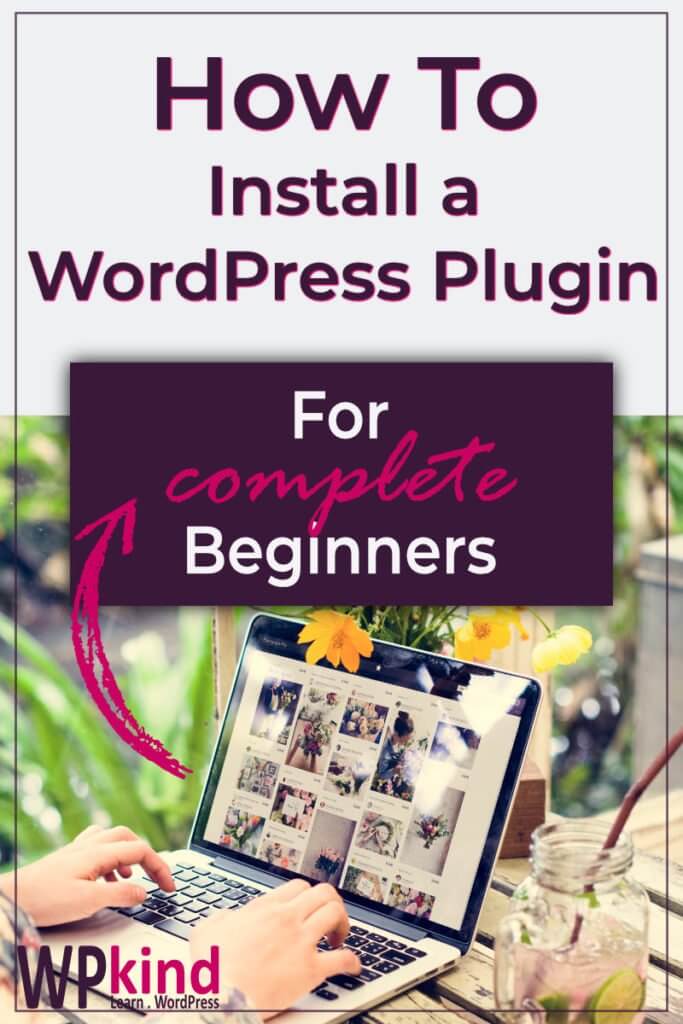
Important: Before you install a plugin, it is essential to back up your website. There are thousands of plugins in the repository, and it is entirely possible that your new plugin will not work well with other plugins, or worse, it could even break your site. With a simple restore, you can get your site back to the way it was before the installation. Here is my quick and easy guide to backing up your WordPress site.
If it is too late and a new plugin appears to have broken your site here is How to Recover From the White Screen of Death.
How to activate a WordPress plugin
Once you have a plugin installed on your site you have the option of activating it. When you have installed and activated a plugin you can start using it.
You can see a list of all the plugins you have installed on your WordPress site by going to the Plugins tab, and from there you can activate, deactivate and delete any plugin.
You can have as many plugins activated on your WordPress blog as you need. The more plugins you have activated, the more time you site will take to load, so don’t get too plugin happy!
To activate a plugin you have already installed:
- Head over to Plugins->Installed Plugins
- Hover your mouse over the plugin you want to activate
- Click Activate
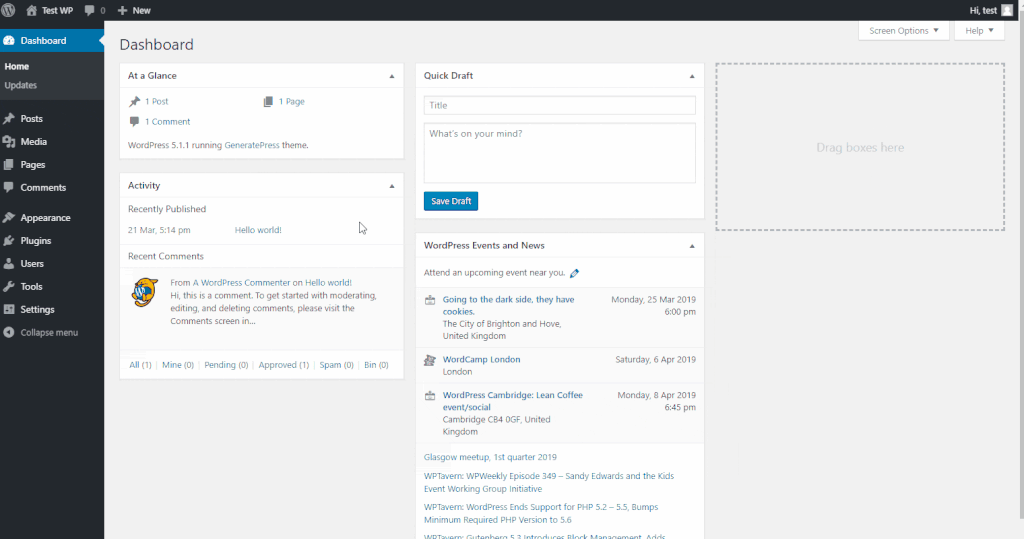
How to install a WordPress plugin from the WordPress repository
- Go to Plugins->Add New
- Enter the name of the plugin in the Search Plugins box
- When you find your plugin click Install
- Wait for the plugin to install
- Click Activate
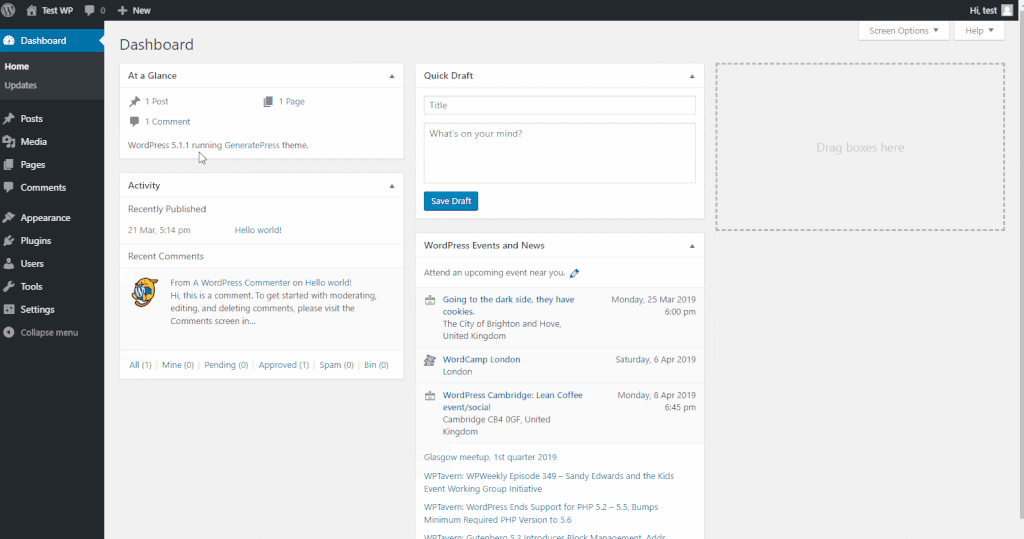
How to install a WordPress plugin manually
If you have a ZIP file on your computer, then use this method to upload it to your WordPress website.
- Go to Plugins->Add New
- Click Upload Plugin
- Click Choose File and then select the ZIP file on your computer, then click Install Now and wait for the theme to install.
- Wait for the plugin to install
- Click Activate
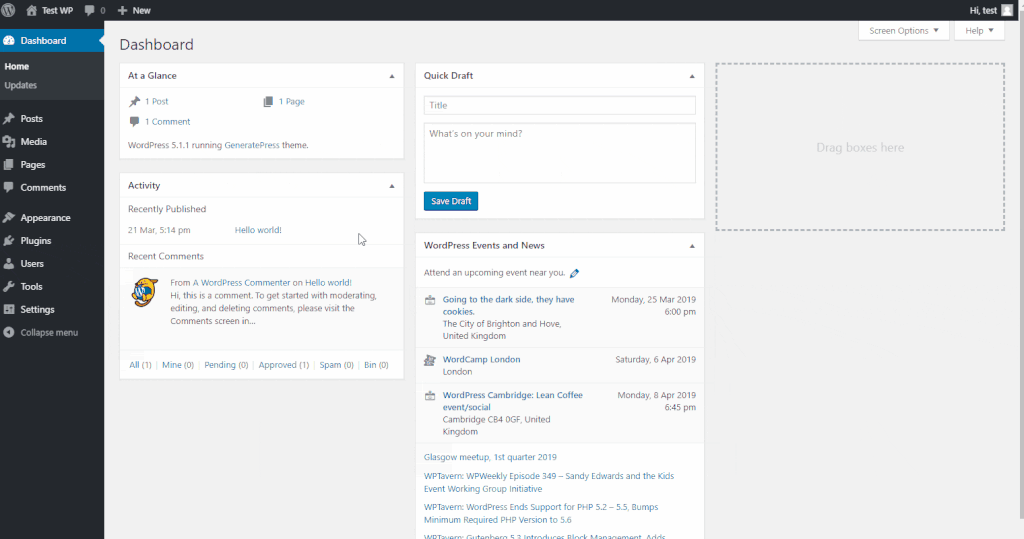
Wrapping up
WordPress plugins extend the functionality of WordPress. There are thousands available, many of them completely free.
There are two ways to install a plugin, either directly through the WordPress admin screen, or by uploading a ZIP file from your computer.
Don’t forget to backup your WordPress site before you install any new plugins!



