Did you know that the number one reason why blogs fail is because of content that simply does not engage the reader? In today’s post, I give you nine reasons why I didn’t read your blog post along with practical ways to fix each problem.
Even if you have a blog post topic that resonates. Not giving it an attention-grabbing title or a compelling introduction, could cause people to click away before they have a chance to discover the great content that awaits.
So how do you get people to stick around long enough to opt-in to your content upgrade or buy your latest product?
Fortunately, getting people addicted to your blog is not rocket science. There are several practical things you can do to make your post inviting and satisfying and ultimately convert your reader to a loyal fan.
Today I will take you through the top reasons why your reader could be clicking away before they get to the end of your post or even past the first few sentences.
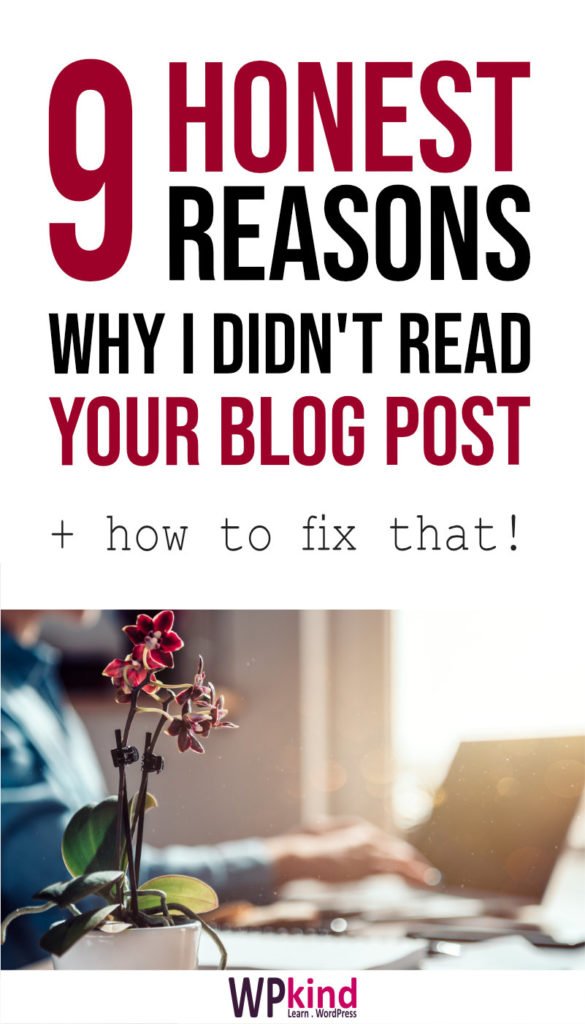
I couldn’t wait for your blog to load
These days having a fast blog is critical. Did you know that Google now uses the loading speed as a ranking factor?
If you can’t give your reader what they want promptly, the sad fact is that they will probably go away. Readers who click away quickly contribute to a poor bounce rate. Google is onto this and will penalise you with a lower ranking.
I couldn’t wait for your blog to load
Three main areas contribute to a slow site:
- Too many large images
- Not using a caching plugin
- Not using a good hosting plan
Find how to fix these issues and much more in this post:
15 Super Easy Ways To Speed Up WordPress Today
Your site was down 🙁
Cheap or free hosting is great when you start out, but if you are serious about blogging, you need to find a reliable host.
An unresponsive blog can cause a lot of damage to the rate your blog grows and your reputation as a serious blogger. All your hard work creating fabulous articles will be a waste if your readers can’t access them. Plus, readers can’t engage with you by signing up to your mailing list or finding your social channels.
Perhaps you have a good host, but you have outgrown your hosting plan? That issue happened to me recently. My site had become slow, and I discovered it was because my traffic was too high and my host was sending traffic away!
I couldn’t wait for your blog to load
Always talk to your host first. If your site was rate limited, then they will probably recommend switching to a different plan and perhaps using a service such as Cloudflare.
If you are on free or very cheap hosting, maybe it’s time to get a higher plan or rehost altogether?
How To Choose a Perfect Host for Your WordPress Blog
How to Migrate WordPress to Another Host Without Downtime
A popup got in the way
Popups, although very effective for getting sign-ups can be very annoying for some visitors. I will admit that when I first visit a new blog and a popup appears within the first second; I find it a little rude, and particularly annoying if I can’t find the close button easily.
Now we have GDPR we also have to contend with cookie notices; that combined with a popup can completely cover the screen on a mobile and can be very off-putting.
I couldn’t wait for your blog to load
Consider removing popups or making sure that there is a decent delay before they show up.
Always test your blog on a small mobile.
If you don’t have a small mobile to hand, you can run a test by making your browser window smaller.
Another way to run a test, is to use the Developer Tools on the Chrome browser.
- Browse to your website in the Chrome browser
- Type SHIFT+CTRL+I in Chrome to bring up the developer window
- Type SHIFT+CTRL+M to view the website in different screen sizes.
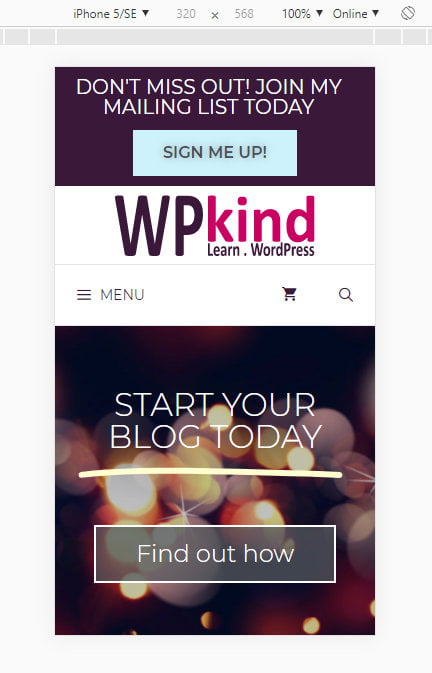
My view is that you should think carefully and try to strike the right balance between usability and conversion rates; you can do that by continually tweaking and testing.
The title wasn’t enticing enough
If you didn’t give your blog post a relevant and click-worthy title, then I probably won’t arrive at your blog post in the first place.
I couldn’t wait for your blog to load
If you know your reader well, then you will know what their struggles are and therefore, the kinds of problems they seek a solution for.
I have a fantastic post here on how to create blog post titles that readers can’t help but click through to:
60 Powerful Blog Post Titles Any Blogger Can Use
I didn’t find your post
If you aren’t sharing your posts on social media sites such as Facebook, Pinterest and Twitter, then I probably didn’t come across your post in the first place.
I couldn’t wait for your blog to load
Always share your posts! Make sure you use a good social sharing plugin. The plugin I recommend is Social Pug because it is straightforward to use, lightweight, and has excellent features.
With Social Pug, you can place sharing icons at the bottom or top of all your posts, plus you can embed multiple Pinterest Pins (only with the pro version).
To give your blog post the best chance of being ranked by Google, there are loads of things you can do to optimize it before you hit publish. Visit my post here:
21 Things To Do Before You Publish Your Blog Post
So that your posts look the best on social media you need have great sharing images on each post. You can make graphics using apps like Affinity or Photoshop. There are also online apps you can use for free such as Canva.
It didn’t have an engaging introduction
If your blog post intro did not draw me in enough to read further, then I will probably click away. My time, like many others, is precious. If I don’t think that your blog post will provide a solution to my problem, or if I’m not intrigued enough to read more, then I won’t waste my time sticking around. It’s a sad, but true, fact.
I couldn’t wait for your blog to load
The introduction must set the stage for the rest of your post. It must draw the reader in so they can’t help but read on!
So how do you do that?
Try sharing a statistic, or a shocking fact. Paint a picture with words or share a relatable short story.
It didn’t solve a problem
Most people read blog posts because they want a solution or answer to a problem or question. If you can’t demonstrate early on in your post that you can solve that problem, then I and many others will likely click away quickly.
I couldn’t wait for your blog to load
Again, a compelling introduction can go a long way to solving this problem. It is very good practice for SEO purposes to mention your keywords in the first paragraph. In doing so, you are also making a promise to your reader that you have the solution they are searching for.
There were too many errors
I’m not super fussy when it comes to spelling and grammar, but I find too many mistakes off-putting, especially if they take away from the meaning of the text. For example, using the word ‘weather’ instead of ‘whether’ is a big turn-off for me!
I couldn’t wait for your blog to load
I’m not a particularly good speller, and grammar (especially where to put commas) can sometimes get me confused. That’s why I like to use Grammarly. Grammarly checks all my spelling and Grammar as I type. I don’t know what I would do without it now.
If you have the budget for a human editor, then that is even better!
I have a great post here on exactly how to use Grammarly with WordPress
How To Use Grammarly With WordPress
I couldn’t scan your content
If I’m short of time, or I’m looking for a particular solution, I like to scan through the text.
If the text appears in one big bunch without headings and paragraphs, scanning becomes very difficult, and I will very probably give up and find something else to read.
I couldn’t wait for your blog to load
Break up your text into logical headings, sub-headings and paragraphs.
Don’t make paragraphs too long. Remember that many people will view your post on a smartphone, so do alter your paragraph length to suit.
Make sure the font size on mobile devices isn’t too small to read.
Final thoughts
There are some fantastic tips in this post for making your blog post more enticing to read.
Remember that the ultimate goal is to get people to respond to your call-to-action, which is often at the end of the post. If you can’t engage people enough to get to the end, then your carefully crafted opt-in has sadly gone to waste.
Pro tip: Try putting your opt-in or call-to-action in the middle of your post as well as at the end, in case people don’t get there.



